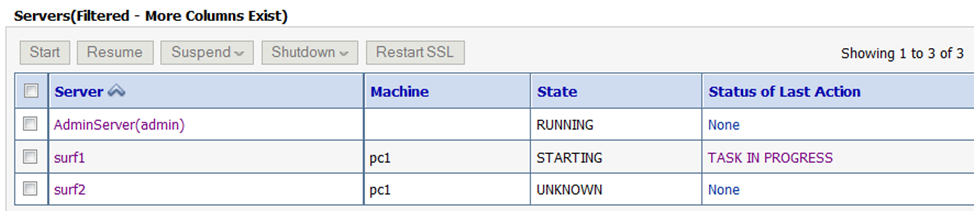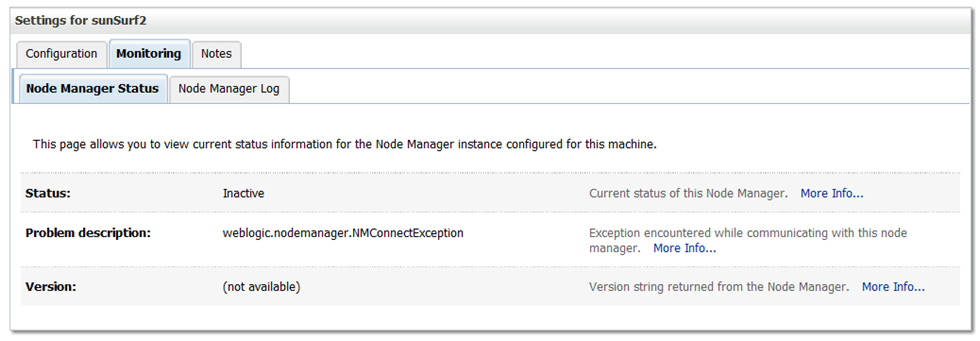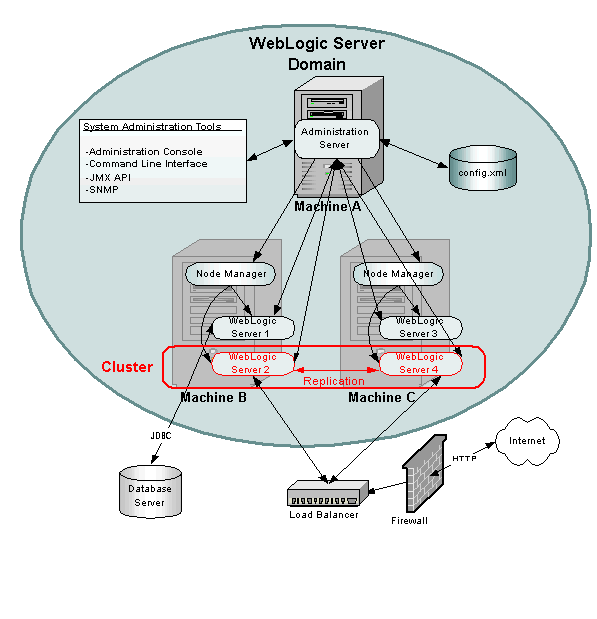In my years of
experience with Weblogic monitoring, I came up with a list of key metrics that
can help determine the health of my server farm. These early indicators allow
me to set pro-active steps instead of waiting for end users to complain.
The following
screenshot shows one of my Dynatrace dashboards containing key health metrics
captured through JMX:
In my years of
experience with Weblogic monitoring, I came up with a list of key metrics that
can help determine the health of my server farm. These early indicators allow
me to set pro-active steps instead of waiting for end users to complain.
The following
screenshot shows one of my Dynatrace dashboards containing key health metrics
captured through JMX:

Dynatrace Dashboard
showing the health status of all main components in the Weblogic domain:
Deployment State, Server Health, Threads, JVM, JDBC, JMS etc…
Metrics to become Proactive instead of
Reactive
Monitoring is a
proactive, not reactive, approach to system management. My philosophy is that
IT should know about system issues before any customer ever calls to notify us.
In fact, IT needs to be notifying internal and external customers using our
systems that they may experience a decrease in performance prior to customers
noticing the system degradation. This allows a stronger working relationship
between IT and users/customers. It also decreases the amount of firefighting
needed and reduces the number of people needed to isolate and resolve system
issues. While you must initially take the time to learn your system and gather
data, it is an invaluable investment of time and pays huge dividends in terms
of system efficiency.
The following is
another dashboard I use to analyze a specific metric area. In this case it
tells me my system is impacted by hogging/stuck threads on 2 of my 6 JVMs in
the cluster:

Detailed information
about Thread States makes it easy to identify problems such as stuck threads or
even Workmanager capacity issues. This allows us to take proactive steps prior
to customer complaints.